Remote Desktop
Remote Desktop will allow you to connect to your office dekstop PC. The following are for Windows 10 users. Mac users can download Microsoft Remote Desktop from the App Store.
- On your office computer, get your ip address by going to: https://whatismyip.unc.edu/ (Remember to leave your computer on and lock the screen.)
- Write it down, take a picture, or text it to yourself. You’ll need it later.
- On your home computer, start your VPN. (Remote desktop will not work without VPN.)
- Search for Remote Desktop on your computer and start it. Enter the IP address that you got from the first step.
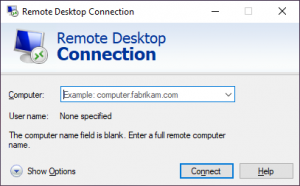
- On next screen, enter ad\(whatever your onyen is) for the username
- NOTE: ad\[onyen] is needed for computers that use an onyen login. If the remote computer doesn’t use an onyen login, try the standard login that you have setup.
- Then enter your password
- NOTE: If a username that isn’t yours is present, click on “More Choices”. Then “Use a different account”. Then enter ad\(whatever your onyen is).
- Click OK. (If you receive a message asking if you trust the location, click “yes”)
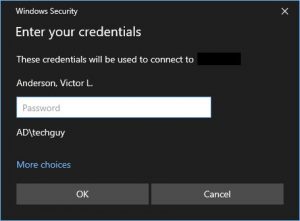
Depending on your internet connection, you should be connected to your desktop computer in a few seconds.